Airsonic is built with generic ANSI SQL (for the most part) and uses Liquibase for database migrations in a database agnostic way and should be able to run against a variety of databases.
However, not all databases have been verified to work and you may run into issues with the liquibase migrations or runtime SQL issues. Here is a list of community tested setups:
| Database | Version | Liquibase | Runtime | Notes |
|---|---|---|---|---|
| HyperSQL | 1.8 | ✔ | ✔ | Default for Airsonic 10.x |
| HyperSQL | 2.5 | ✔ | ✔ | Planned for Airsonic 11.0 |
| PostgreSQL | 9.5 | ✔ | ✔ | Works with JDBC settings |
| MariaDB | 10.2 | ✔ | ✔ | Works with UTF-8 collation |
| MySQL | 5.7.17 | ✔ | ✔ | Works with UTF-8 collation |
If you wish to continue using the default HyperSQL 1.8 database driver (referred to as “legacy”), no action is needed.
If you wish to use another database, read on.
Before doing anything, make sure your database is properly backed up. Ensure your server is shutdown.
For those that wish to change their database, instructions differ based on whether you wish for your database connection to be managed by your container (Tomcat), or whether you want Airsonic to manage it for you.
The former may offer some performance gains in the case of many concurrent users with connection pooling while the latter is easiest.
We will refer to container managed configuration as “JNDI” and airsonic managed configuration as “embedded”.
Before doing anything, make sure your database is properly backed up. Ensure your server is shutdown.
In your airsonic.properties file, you will need to add the following settings (this is just an example):
DatabaseConfigType=embed
DatabaseConfigEmbedDriver=org.hsqldb.jdbcDriver
DatabaseConfigEmbedUrl=jdbc:hsqldb:file:/tmp/libre/db/airsonic
DatabaseConfigEmbedUsername=sa
DatabaseConfigEmbedPassword=
In addition, you will need to ensure that a JDBC driver suitable for your database is on the classpath.
Airsonic already contains drivers for common database servers, as explained the the “vendor-specific notes” section below.
Note: adding to the classpath is currently pretty difficult for spring-boot. Tomcat is easy, just copy into tomcat home /lib. TODO: provide prebuilt artifacts with tested databases built in?
Before doing anything, make sure your database is properly backed up. Ensure your server is shutdown.
In your airsonic.properties file, you will need to add the following settings (this is just an example):
DatabaseConfigType=jndi
DatabaseConfigJNDIName=jdbc/airsonicDB
Then in your context.xml in your tomcat directory, add the jndi config:
<Resource name="jdbc/airsonicDB" auth="Container"
type="javax.sql.DataSource"
maxActive="20"
maxIdle="30"
maxWait="10000"
username="airsonic"
password="REDACTED"
driverClassName="com.mysql.jdbc.Driver"
url="jdbc:mysql://hostname/airsonic?sessionVariables=sql_mode=ANSI_QUOTES"/>
Finally, copy the JDBC driver from the database vendor website to the lib directory in your Tomcat folder.
The airsonic.properties files should contain the following properties in the “embedded” configuration:
DatabaseConfigType=embed
DatabaseConfigEmbedDriver=org.postgresql.Driver
DatabaseConfigEmbedUrl=jdbc:postgresql://localhost:5432/airsonic?stringtype=unspecified
DatabaseConfigEmbedUsername=postgres
DatabaseConfigEmbedPassword=yourpasswordhere
DatabaseUsertableQuote="
Note that:
stringtype=unspecified on your JDBC url string is necessary for now for compatibility.DatabaseUsertableQuote is a workaround for our user table being a reserved keyword in PostgreSQL.If starting under Docker, the following line should start a compatible PostgreSQL server:
docker run --name postgres -e POSTGRES_PASSWORD=yourpasswordhere -p 5432:5432 -d postgres:12
The airsonic.properties files should contain the following properties in the “embedded” configuration:
DatabaseConfigType=embed
DatabaseConfigEmbedDriver=org.mariadb.jdbc.Driver
DatabaseConfigEmbedUrl=jdbc:mariadb://localhost:3306/airsonic
DatabaseConfigEmbedUsername=root
DatabaseConfigEmbedPassword=yourpasswordhere
The database needs to be initialized with the following options:
db_character_set: utf8
db_collate: utf8_general_ci
If starting under Docker, the following line should start a compatible MariaDB server:
docker run --name mariadb -e MYSQL_DATABASE=airsonic -e MYSQL_ROOT_PASSWORD=yourpasswordhere -p 3306:3306 -d mariadb:10.4 --character-set-server=utf8 --collation-server=utf8_general_ci
Airsonic can use MariaDB below 10.2 (tested with MariaDB 10.1.32) by setting the following options in my.cnf (apparently innodb_default_row_format is DYNAMIC by default for MariaDB starting from 10.2):
innodb_file_format=Barracuda
innodb_large_prefix=ON
innodb_default_row_format=DYNAMIC
The airsonic.properties files should contain the following properties in the “embedded” configuration:
DatabaseConfigType=embed
DatabaseConfigEmbedDriver=com.mysql.jdbc.Driver
DatabaseConfigEmbedUrl=jdbc:mysql://localhost:3306/airsonic
DatabaseConfigEmbedUsername=root
DatabaseConfigEmbedPassword=yourpasswordhere
If starting under Docker, the following line should start a compatible MySQL server:
docker run --name mysql -e MYSQL_DATABASE=airsonic -e MYSQL_ROOT_PASSWORD=yourpasswordhere -p 3306:3306 -d mysql:8.0 --character-set-server=utf8 --collation-server=utf8_general_ci
Unless a different database is configured, the default internal HSQLDB database
is stored in multiple files in the $(airsonic.home)/db directory.
NOTE: It is heavily recommended to operate on a copy of the database (the entire
dbdirectory) unless write access is needed, because modern HSQLDB versions (2+) will automatically upgrade the database format, making it unreadable to Airsonic.
The database can be accessed using tools such as
DBeaver, by providing the sa username and no password:
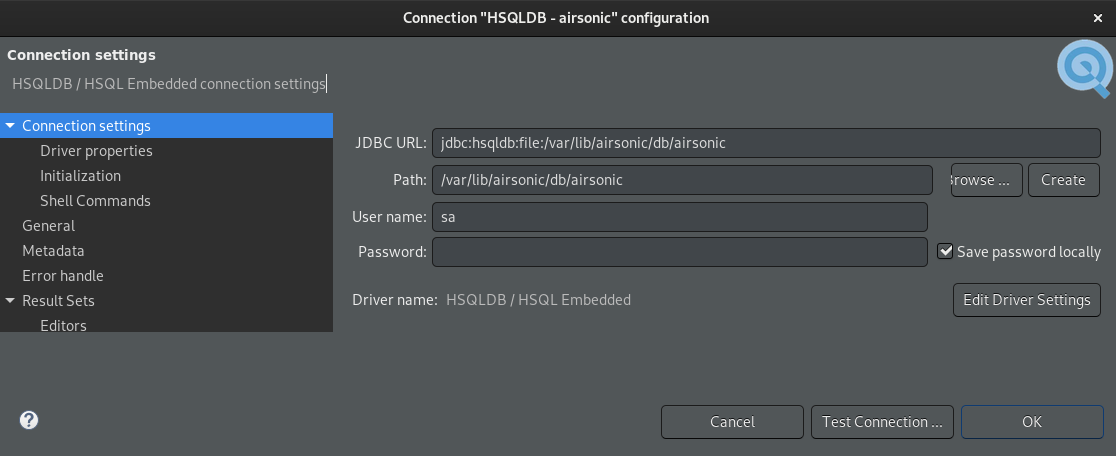
In addition to that, the HSQLDB distribution provides a command-line tool that
can be used to automate some tasks. Download HSQLDB
1.8.1
(SHA256 checksum is
c3669bbebcb5c722b273f20c316af744d4e263bc90cc20fd1e6296dff7cc3d07) from the
official website, and unzip the hsqldb/lib/hsqldb.jar file inside, which
contains the SQLTool command.
This command can then be used to run queries on the database:
$ java -jar hsqldb.jar --inlineRc 'url=jdbc:hsqldb:file:/path/to/dbcopy/airsonic,user=sa,password='
JDBC Connection established to a HSQL Database Engine v. 1.8.1 database as "SA".
SqlTool v. 333. (SqlFile processor v. 354)
Distribution is permitted under the terms of the HSQLDB license.
(c) 2004-2007 Blaine Simpson and the HSQLDB Development Group.
...
sql> SELECT TOP 10 * FROM MEDIA_FILE;
In the event that you change these settings, restart your server and it fails to start, you can remedy this by reverting to the default “legacy” configuration by removing all Database* settings from your airsonic.properties file.