For developing with IntelliJ (running and debugging), there are two options listed below.
NOTE: IntelliJ Ultimate 2018.2 was used for these instructions. IntelliJ Community 2018.2 should work fine for the first option. The second requires Ultimate.
In the new project dialog, click Check out from Version Control:
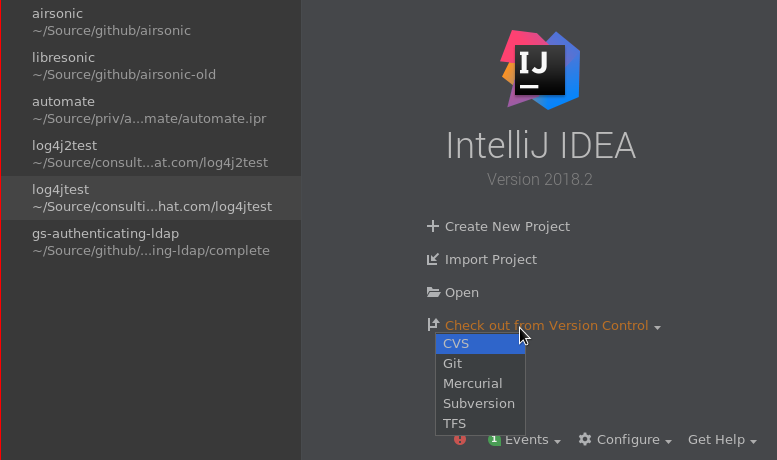
Enter in the url for the airsonic source code, and click Clone:
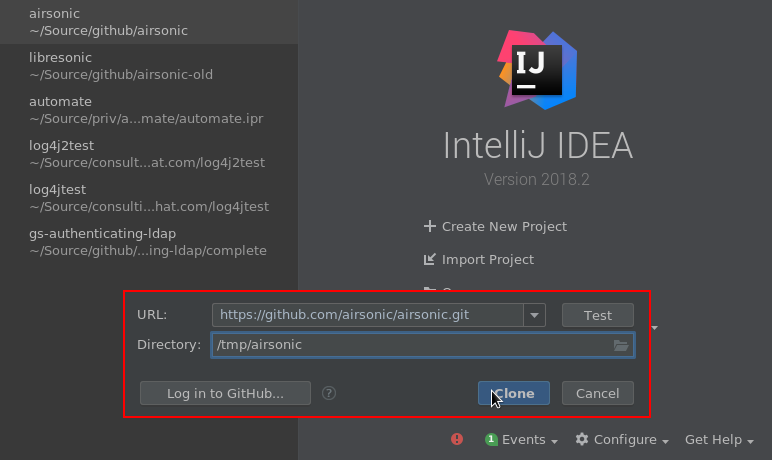
Import project using Maven:
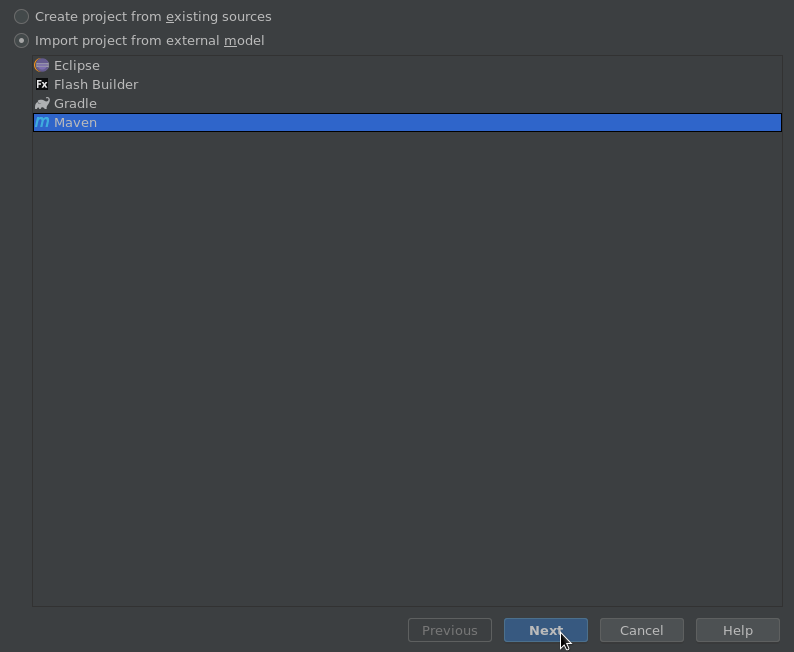
Check Import Maven projects automatically and click Next:
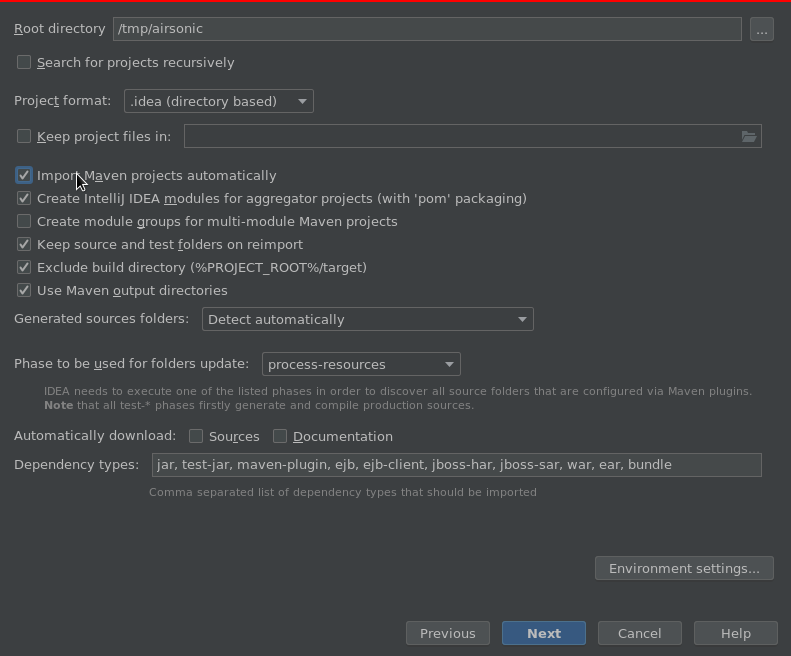
In the remaining dialog boxes, the default options are fine. Click next through them. At this point you should see intellij load up.
At the right side of the window, expand Maven Projects and ensure both ide-tomcat-embed and tomcat-embed profiles are checked:
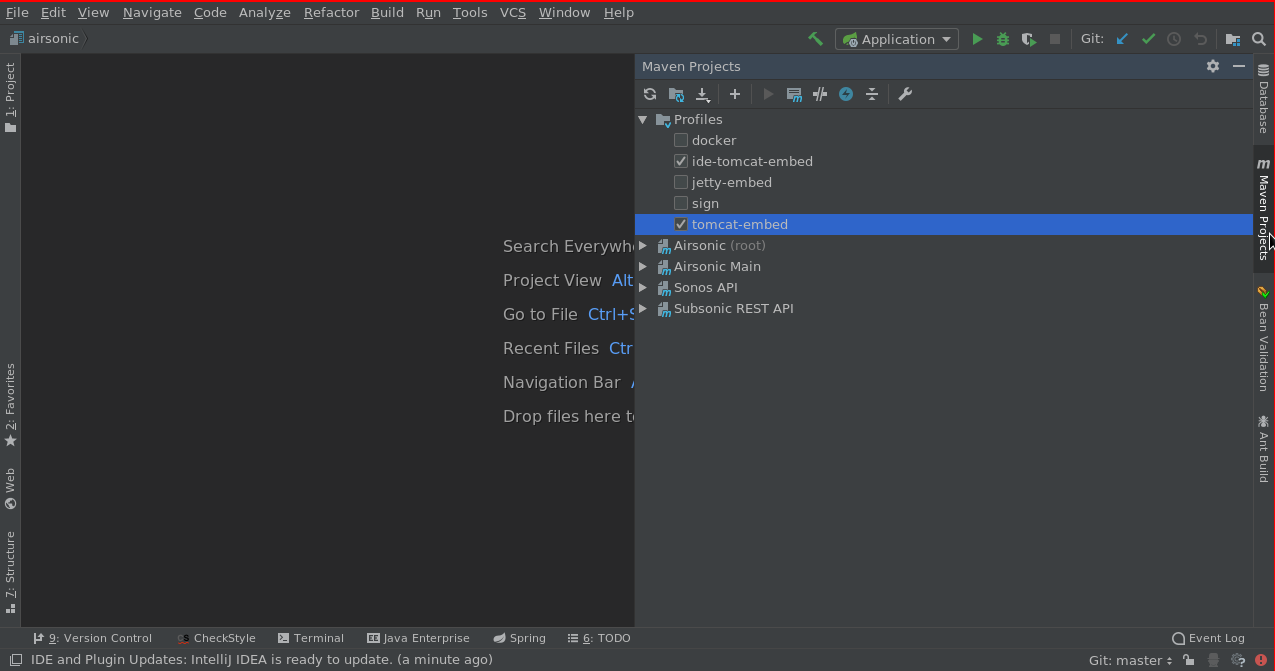
Expand the Airsonic (root) and Lifecycle tree and run package:
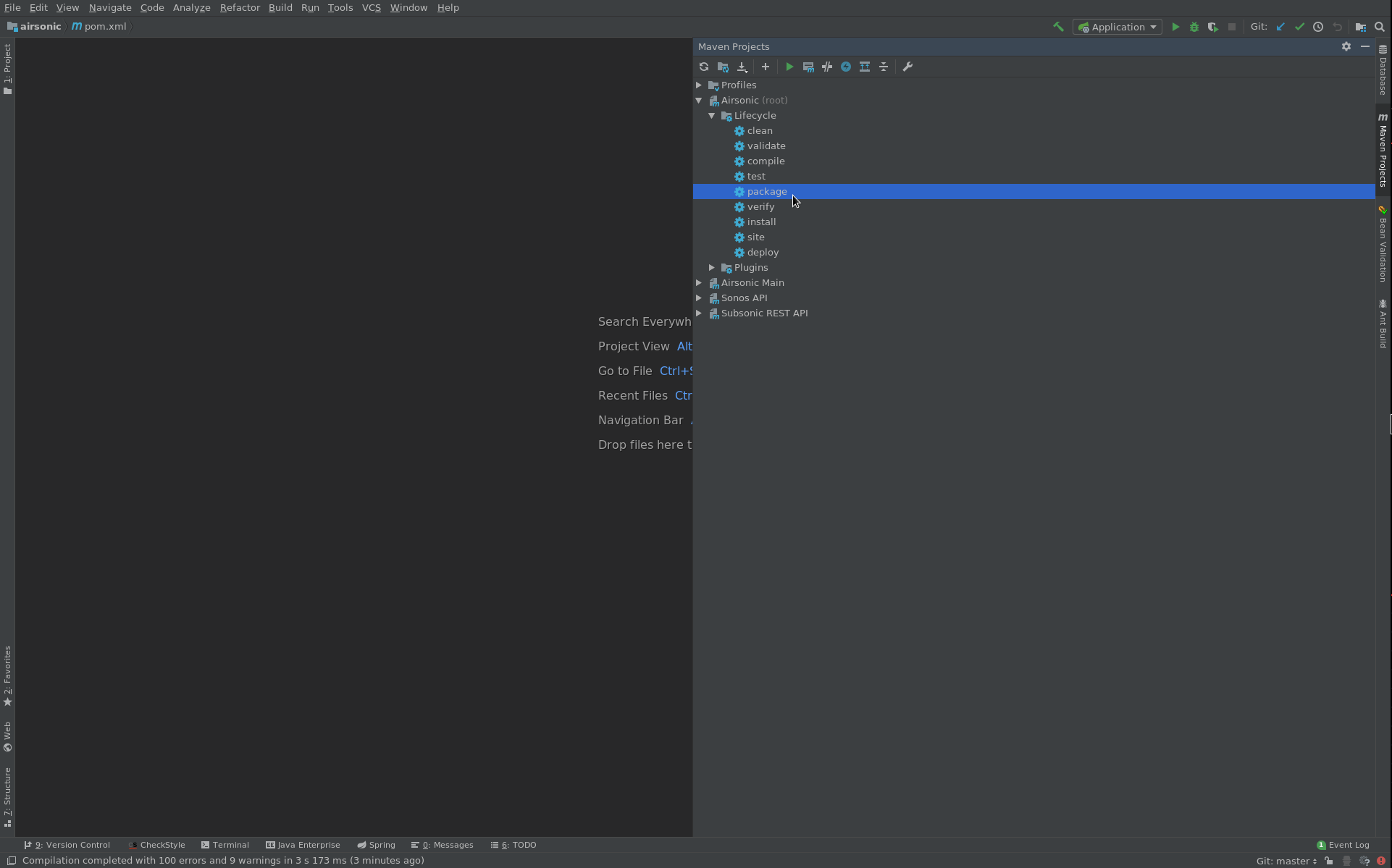
Edit the runtime profiles. There should already be a Spring Boot runtime profile called Application. If not, create it by locating the org.airsonic.player.Application class and clicking the green play button next to the class name.
Once it exists, expand the Environment section and ensure Include dependencies with "Provided" scope is unchecked. Set the Working directory to the location of the airsonic-main subdirectory. Also if you want to change your airsonic.home do so now by adding -Dairsonic.home=YOUR_DIRECTORY to the VM options.
Click Ok.
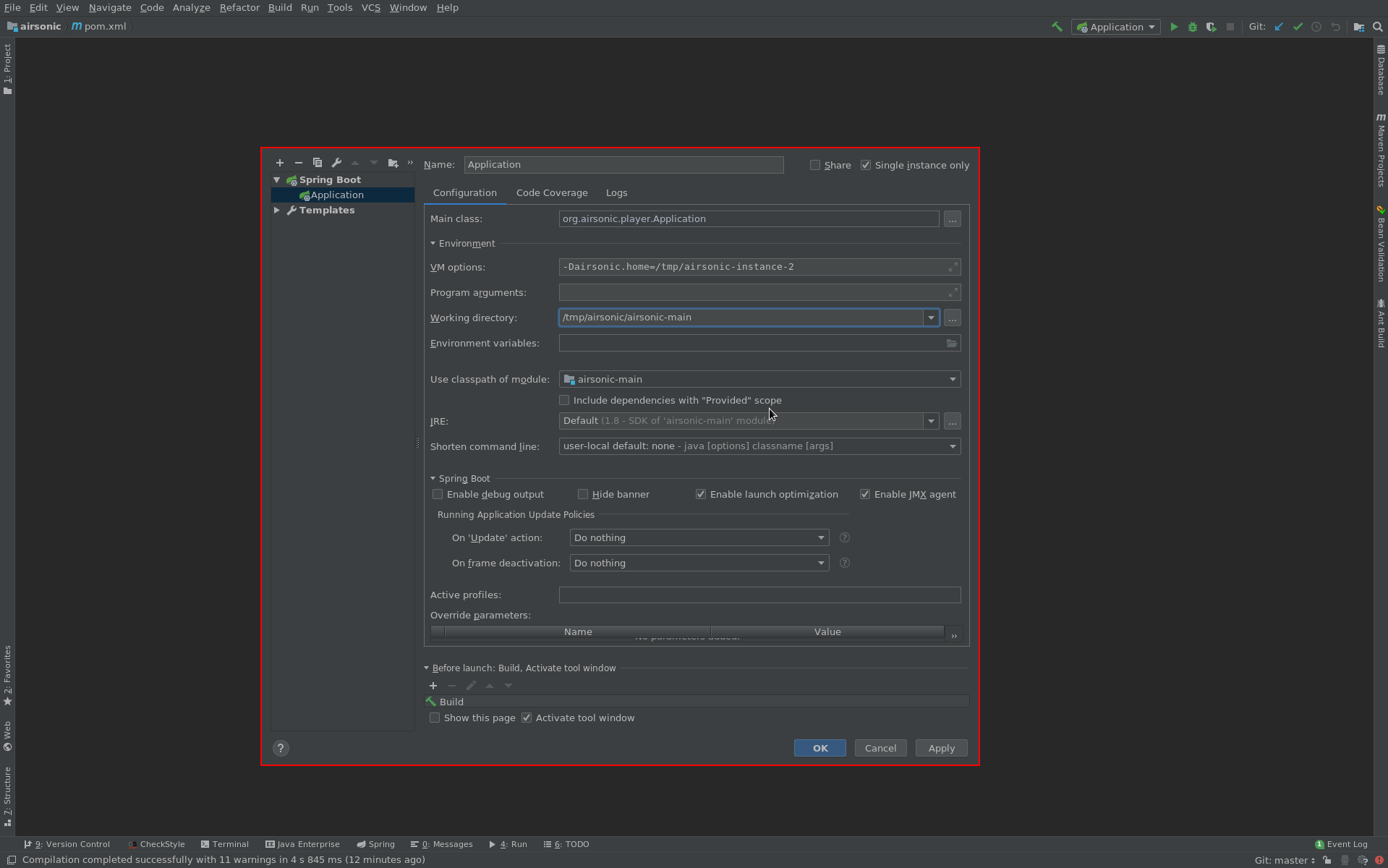
Now you can run or debug the application:
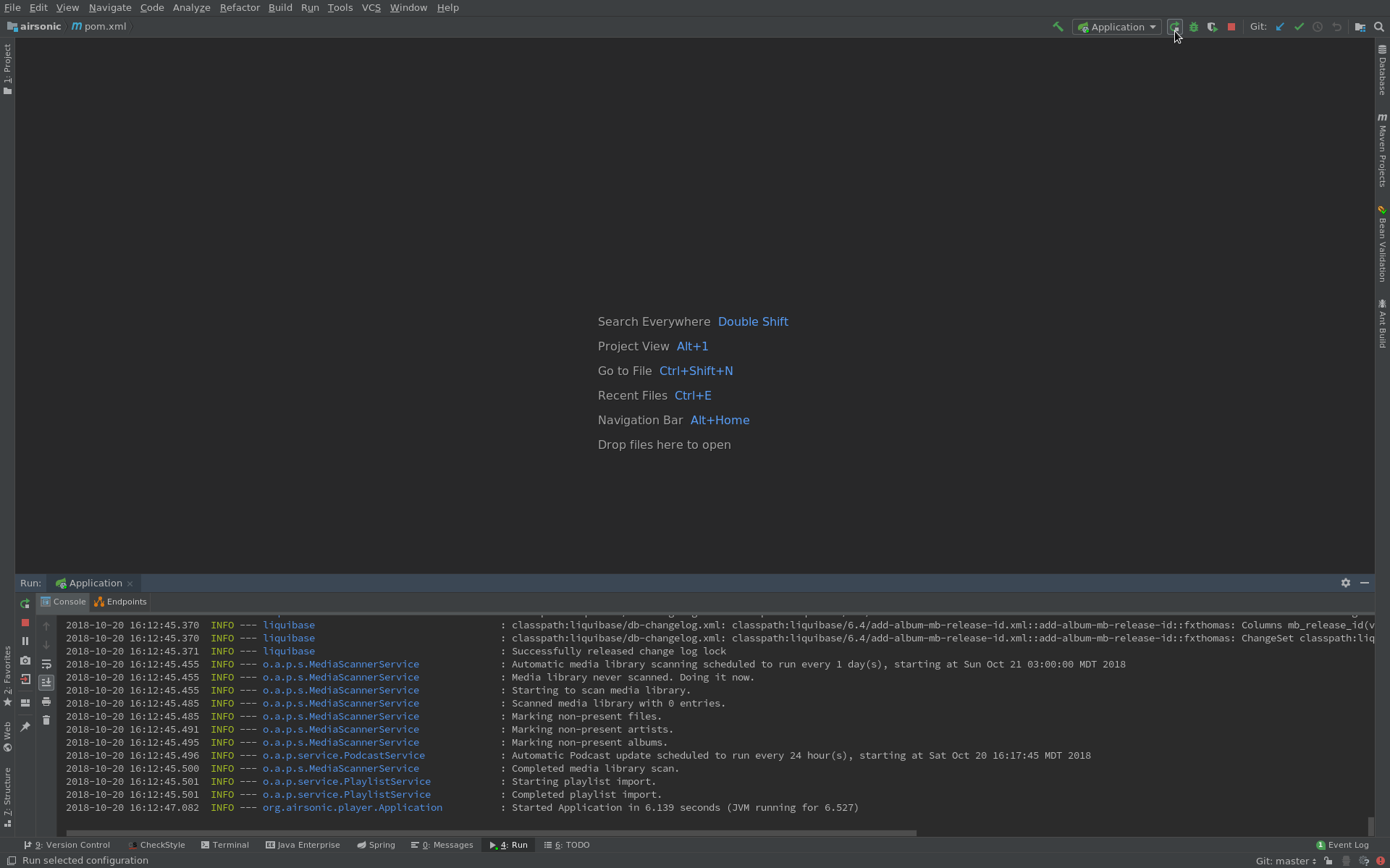
IntelliJ can be used as a remote debugger on a running server, which can come in handy.
NOTE: This degrades performance slightly while the debugger is attached.
First, follow the instructions in the last part to setup IntelliJ locally.
Then, on the remote server, edit the Java command line used to run Airsonic and add the following options:
java -jar airsonic.war
...other options...
-agentlib:jdwp=transport=dt_socket,server=y,suspend=n,address=*:51423
WARNING: This exposes port 51423 without any password. This must never be exposed outside of your local network. Enabling remote debugging allows remote control of anything on your server!
Once this is done, in IntelliJ, open a new configuration and fill the name of your remote server, along with port 51423:
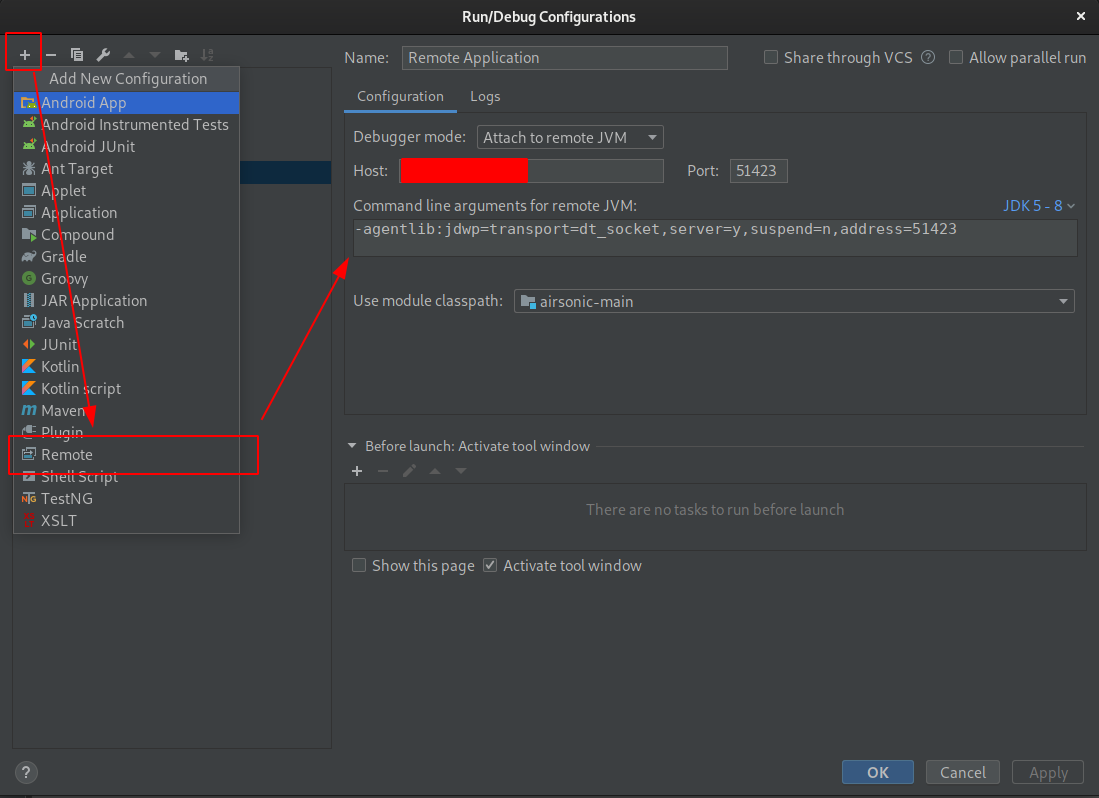
TODO